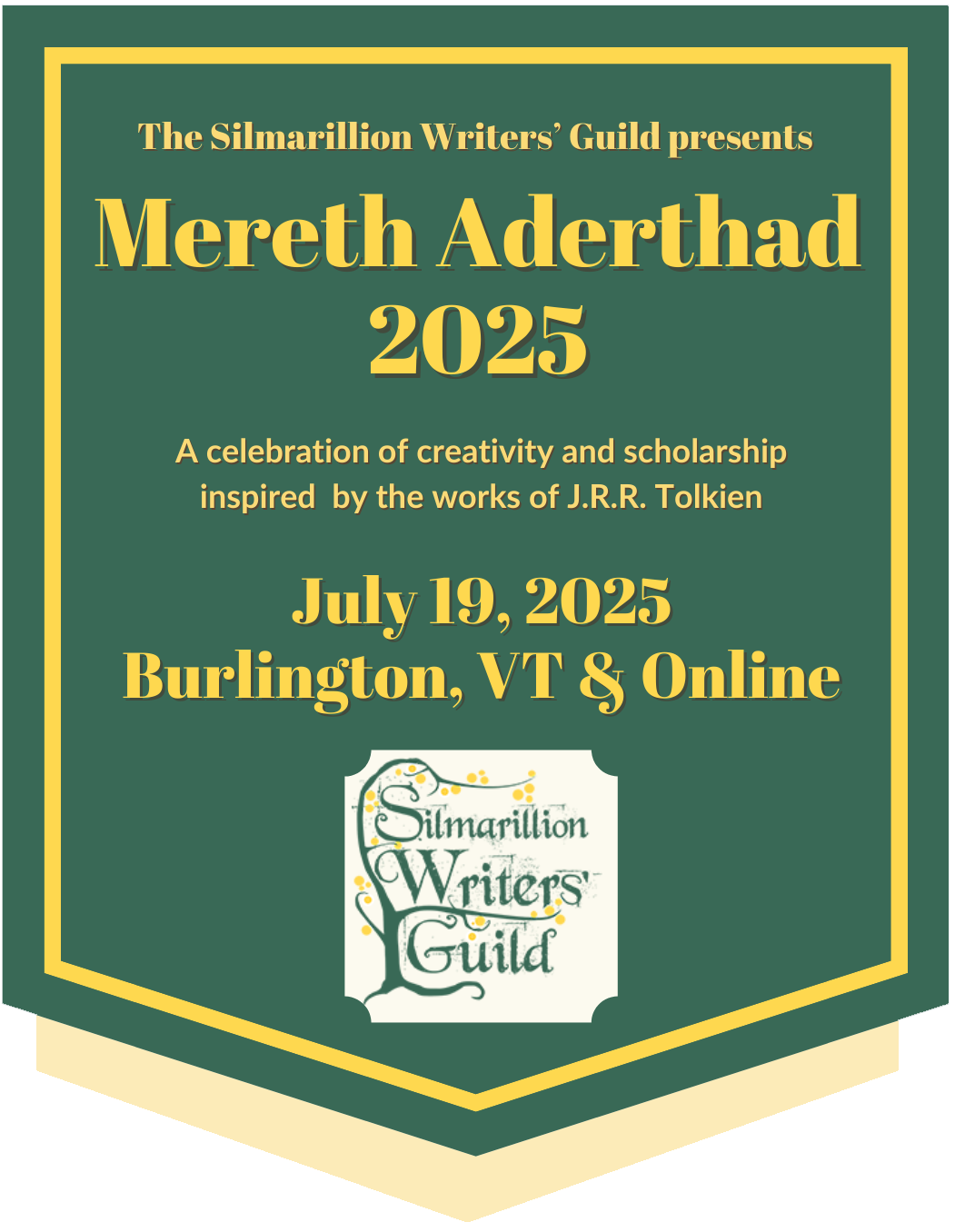Before we go any further, make sure you have read the Contribute to References page, which explains the kinds of references we accept, the rights we obtain, and the reference review process. The FAQ here provides specific instructions for how to use the Add New Fanwork: Reference form.
Because References are not published immediately, you do not need to fill out all sections of the form now. If we publish your work, our Reference editors will work with you later to make sure the piece is ready for publication on our site. We may change the information you enter now, so you're welcome to leave those fields blank for now if you prefer or are not sure what information to include.
If you would rather send us your work in another form, such as a Word file or Google Doc, you can contact us to make arrangements to do so at loremaster@silmarillionwritersguild.org.
However, the Reference submission form on the site is set up to notify the Reference editors as soon as a new submission is received. It is the quickest way to reach us and get the publication process started. Below, we walk you through how to fill out this form.
Submitting a New Reference
Title. Type in or paste the title of your reference work here.
Reference Alias. If you prefer your name to be listed as something other than your SWG username, include that name here.
Co-Creator. If another creator contributed to this reference—for example, if you had a coauthor, assistance with research or data analysis, or if you're including a translation by another person—you can add them here. Note that only co-creators who are also SWG members can be added here. Begin typing their SWG username and choose it from the dropdown.
If you have multiple co-creators on this reference, you can click the Add Another Item button to add additional co-creators.
If you have a co-creator who is not an SWG member, make sure to let us know during the editing process so we can figure out how to credit that person to their satisfaction.
Important Note: Adding a co-creator does not automatically give them edit access to this reference. If you want to grant edit access, you'll do that after saving your reference, on the Access Control tab on the next screen. See the access control FAQ for more information.
Language. This field will default to English, so unless you are posting a reference in a language other than English, you can skip this field. To change the language, begin typing the name of the language (in the language itself, not in English) and choose it from the dropdown. If the language has not been added yet, you can type it in now to add it.
Please note that only real world languages should be added to this field, not imaginary languages like Quenya and Sindarin.
Summary. The summary is a required field. Provide a brief summary of what the reference is about. Information unrelated to the summary—previous publications, credit to beta readers, et cetera—will be handled in one of the fields below.
Topic. Choose one or more topics that pertain to your reference. If your reference needs a topic that is not on the list, you can discuss this with the editors during the publication process. Hold down CTRL (PC) or Command (Mac) on your keyboard to select more than one topic.
Characters. If your reference focuses on a character or characters, include them here. If you want to select more than one character in this field, hold down CTRL (PC) or Command (Mac) on your keyboard as you select characters. If you need a character who is not included on the list, you can discuss this with the editors during the publication process.
Peer Reviewed. If this is a new reference, not created for the newsletter, and you wish to have it go through the peer review process, click this box here. The Contribute to References page has more information on that process, as well as what references we consider reprints that do not need to go through the peer review process.
Newsletter. If this reference is for one of our newsletter columns, check this box.
Newsletter Column. If you check the Newsletter box above, this field will appear. Begin typing the name of the newsletter column your reference belongs to, then select it from the dropdown list that appears.
Reprint. If your reference has been previously published, presented, or is otherwise eligible as a reprint, check this box. See the Contribute to References page for more information on what we consider a reprint. If you're not sure, check with one of the Reference editors.
Reprint Credit. If you select the Reprint box above, the Reprint Credit field will appear. Use the following format for this field: "This article|video was previously published|presented at [venue] on [date]."
Reference Content. References can contain a broad range of textual and multimedia elements. Furthermore, some references are just a single page, while others require multiple pages. The Reference Content section allows you to input elements that can be reordered later or displayed across multiple pages if you choose.
The Reference Content section should include only a single element per section, e.g. a video or written text but not both. If you scroll to the bottom of the Reference Content section, you will see a button to Add Reference Chapter. You can use this to add additional Reference Content sections for additional elements.
For example, an author includes a video of a conference presentation, the abstract, and a transcript of the video. She would add three separate Reference Content sections: video, text (abstract), and text (transcript). This would allow the author or editors to easily reorder these sections if needed, or to present the sections across three separate pages if desired.
Again, remember that what you enter here will not publish right away. If this section confuses you, do your best or enter all content into a single section, and the Reference editors will get it entered correctly later.
- Section Title. This is a required field. Input a title for this section of your reference here. If your reference is a single section, many people choose to simply retype the title of the reference here.
- Text Section. Use this field to input text that you want to display together. For example, you would input the text of an article here. You can include the Works Cited unless you want this to display separately or on a separate page.
- Image Section. If you have an image that is integral to your reference, such as an infographic or data chart, and that you would like to reorder or display on a separate page, you can include this here. If you want to float an image alongside a text section, include it in the text section. Again, the editors will help you format correctly, so if you put everything in the text section, that is fine.
- Audio File. You will need to first upload your audio file, then add it as a chapter. Use the media add page link to upload your audio file to the site. This page will open in a new tab, so you will not lose your progress on the form. Once you've uploaded your audio, begin typing the name of the file in the field titled "Use existing media." Choose the correct file from the dropdown list that appears.
- Video Section. If your reference includes a video, add it here. Use the link to the media add page to add the video first; the link will open in a new tab so you will not lose your work on this form. Note that we do not host video at this time, so the video will need to be uploaded to YouTube or Vimeo. We will host reference videos on the SWG YouTube channel; discuss this with the editors if you would like to do so. Once your video is added on the Add Media page, begin typing the name of the video in the field titled "Use existing media." Choose the correct file from the dropdown list that appears.
Multipage Display. If you have multiple sections and would like to display each on its own page with a table of contents, click this box. Note that visitors will also have the option to display all sections on a single page. If you have multiple sections but only want them viewed as a single page, leave this box unchecked.
Once you submit a new reference, you should hear from our editors within twenty-four hours with next steps. Please query if you do not at loremaster@silmarillionwritersguild.org.