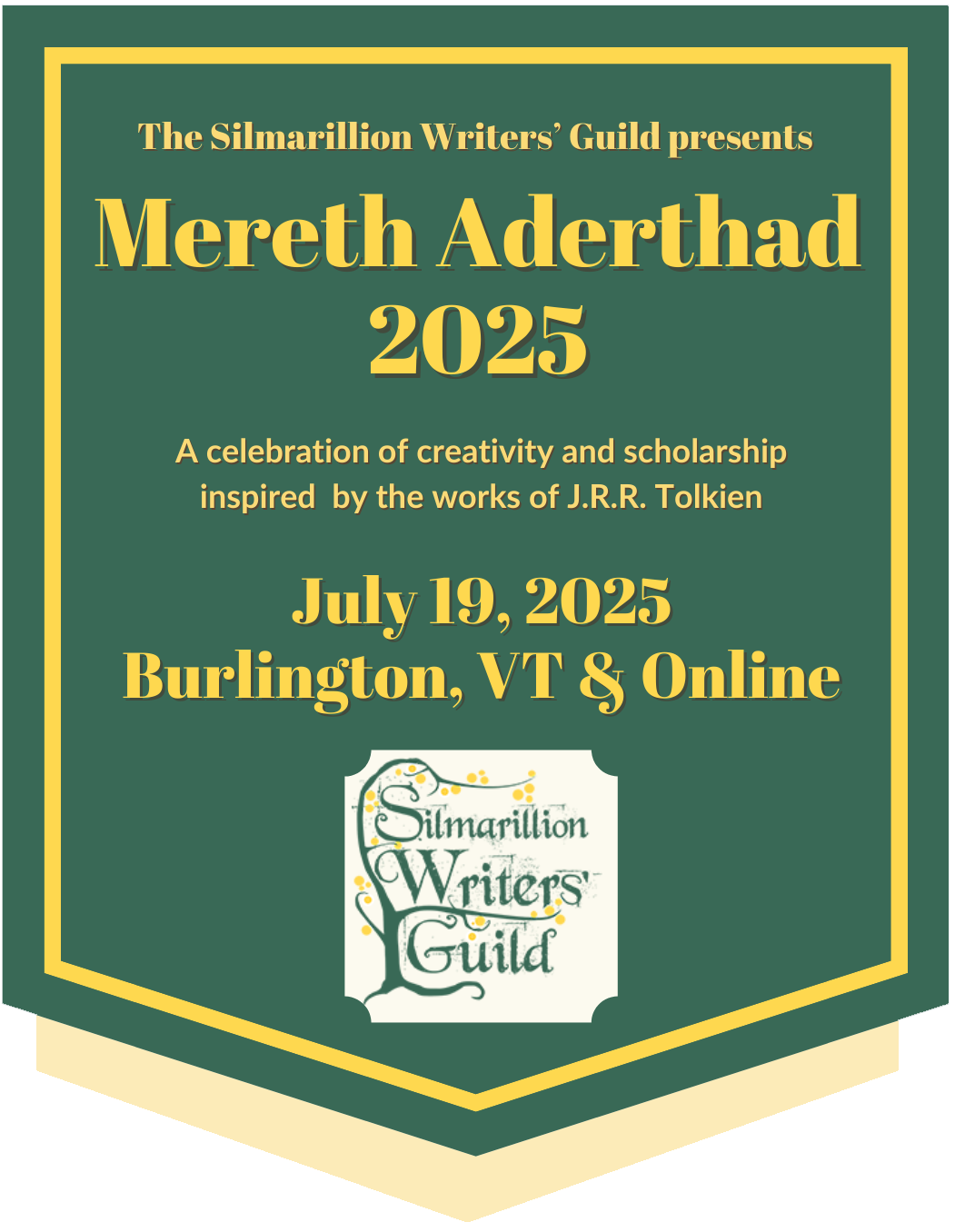A built-in ebook function has been on our wishlist for as long as we've had an archive. While we are still waiting on a module that will work with our site, using the Save-as-eBook and ePub Creator plugins can provide ebook functionality. Please note that these are third-party plugins, and we do not endorse them and are not responsible for the function of this plugin; instructions are provided here as a courtesy only.
Many thanks to Anérea for providing the instructions below.
Save-as-eBook plugin for Firefox, Chrome and Opera:
This plugin has two options:
- Save Page saves everything as it appears on a website, including all the menus, etc.
- Save Selection allows you to select the parts of the page you want included and it also allows you to combine contents from multiple pages. You can save selected sections of a website (or multiple websites) as individual chapters, and you have the option to name the chapters correctly, which will then be displayed and linked from the contents in the epub.
This is great if you'd like to save the comments with the fic, or combine multiple fics that are in a series into a single ebook.
It also saves the hyperlinks, so you can open the original website from it, for example if you'd like to leave a comment for the author.
And there is also an option to convert .epub to .mobi—the instructions are all on the developer's page via the link below.
How to use Save-as-eBook plugin:
Install the Chrome/Firefox/Opera Web Extension.
- Go to the fanwork you'd like to save as an epub.
- Select the "Show all chapters on a single page" option.
- Expand the "Fanwork Information" and "Read [Chapter Name]" blocks.
- Highlight/select the content you'd like to include in the first epub chapter (probably the Title, Author and Fanwork Notes sections).
- Click the Save-as-eBook icon on the browser bar.
- Choose "Add Selection as Chapter".
- Repeat with each Chapter or selection you'd like as a separate chapter (such as the comments) in the order you'd like them to appear. (You can reorder them later, but they all get titled "| Silmarillion Writers' Guild" so unless you've kept track of the order you added them, it's best to add in the correct order.)
- When you're done adding everything you'd like in your ebook, Click the ePub Creator icon on the browser bar again and choose "Edit Chapters".
- Enter the eBook Title (i.e. Fic Title - no need to add author here, that's added later) and name your chapters (e.g. Fanwork Info, Chapter 1, Comments, etc. If you're really gung-ho or get a bit obsessive about things like I do, you can copy the title of the chapters and paste them in here too. (I copy all the titles while I have the page open and select each one from the clipboard so I don't need to keep closing the window.)
- Save changes if you'd like to add any more selections to this eBook and close this window. (Using the x in the corner of the block, rather than the full page—it's a little confusing because it fills the whole screen but it's actually a pop-up and not a new webpage.)
- You can go to other website pages too, for example to add multiple fics from a series.
- When you're done, click "Generate eBook" and give it a file name. (If you suffix it with a hyphen/dash, it will use whatever is after the hyphen as the Author in the epub metadata. e.g. Fic Title - Author.epub.)
- Your epub is created, complete with comments and whatever else you selected to be added.
- Upload to your ereader. (e.g. via Calibre.)
ePub Creator Firefox or Chrome plugin:
This is a very quick and simple plugin to use.
It saves only the Fanwork Notes and the Fanwork Chapters, including Chapter Notes.
It doesn't save a contents page in your epub with links to each chapter, and you'll have to manually add the correct title and author metadata. (It uses the website page title for the epub title, so all the fics from the SWG site are titled "Silmarillion Writers' Guild”. If you use Calibre, you’ll get a warning when importing that there are duplicates. Just click “OK” and once imported you can give it the correct fic title.)
How to use ePub Creator plugin:
Install the extension for Firefox or Chrome.
- Go to the page containing the fanwork you'd like to save as an epub.
- Select the "Show all chapters on a single page" option.
- Expand the “Read [chapter title]” box.
- Click the ePub Creator icon on the browser bar.
- It asks “Please enter/confirm the author's name” but it seems to ignore this and instead takes the ebook’s title from the filename.
- Name your file [Fic Title - Author.epub]. (The dash and spaces before and after are essential. It populated the epub’s author field from here, but will still name the fic “Silmarillion Writers Guild''.)
- Your epub is created, upload to your ereader. (e.g. via Calibre.)